This page will walk you through the procedure to track your temperature. The same process can be used to track other measurements that you may want to track. If you use a digital thermometer which works with your iPhone, you can store all your readings automatically and use our iPhone app to transfer them to your Mac. (Transferring Data from iPhone)
First you have to tell seeMyHealth that you want to track temperature. This will tell the application to create an entry in your personal database for the temperature readings. Go to the Preferences menu item (found under the seeMyHealth menu). Here you can see type types of data you can track with seeMyHealth. If you don't see "Temperature" on the list, scroll down the list;
Click twice on "Temperature" and the select column will change to "Tracking".
Close the window and click on "Measurements" from the dashboard window. You will see this screen;
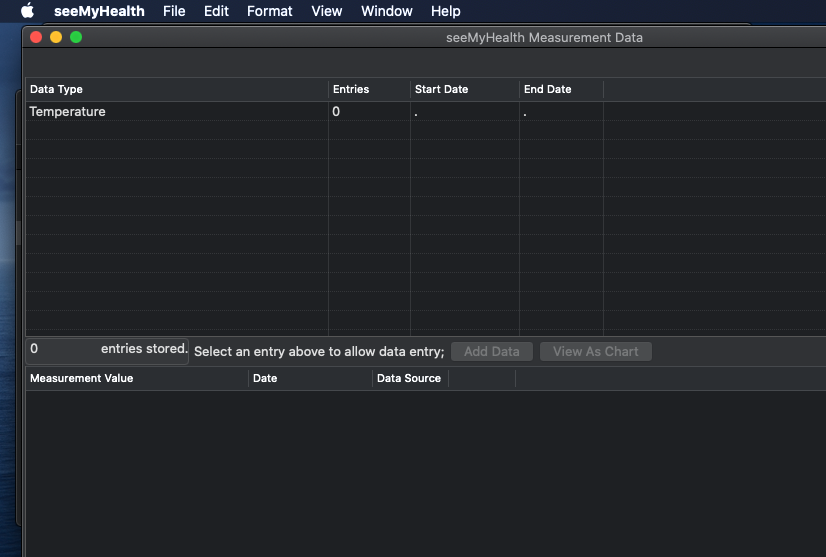
If you are already tracking other data, you will see all the other selections here as well. You are now ready to start tracking your temperature. Click once on "Temperature" in the "Data Type" column and all your current measurements will appear in the data section. If you are just starting, you will not see any entries.
Click on the "Add Data" button (it will be highlighted when you select a data type) and a dialog box will open for you to enter your reading;
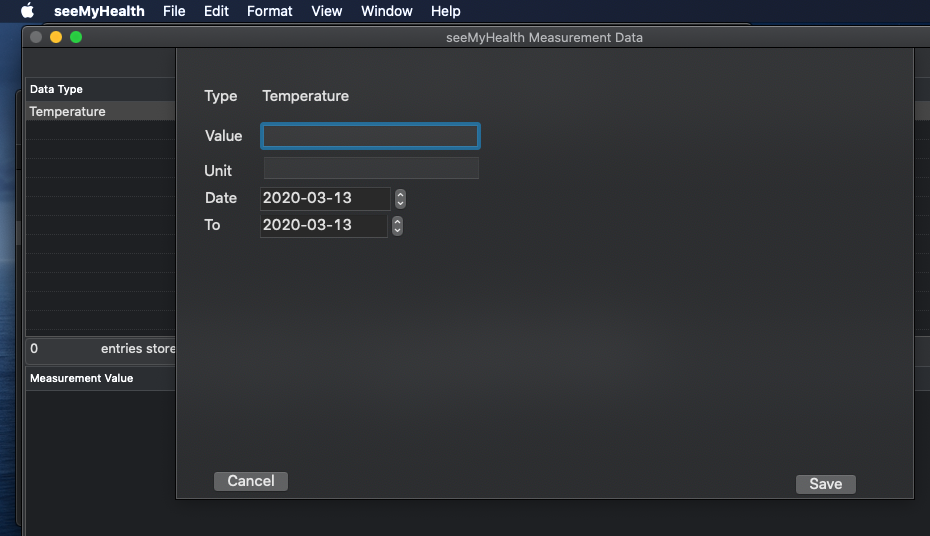
Type in your values and click "Save". The new data entry will appear in the data section;

You can close the window now or hit the "View as Chart" button. It will give you a chart of your recent readings;

